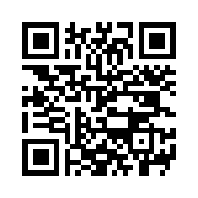Timers
Timers!
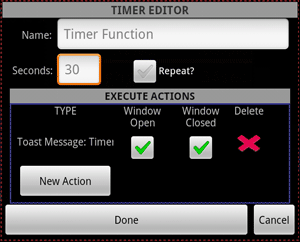
Timers were a requested feature for the application. And I hope my implementations does not disappoint.
Contents:
Add Timer
The timer selection dialog (MENU->Timers) is loaded by default with no timers. A timer can be created by pressing the "New Timer" button in the lower left. Pressing this button will launch the timer editor dialog with a new, blank timer.
Modify/Delete Timer
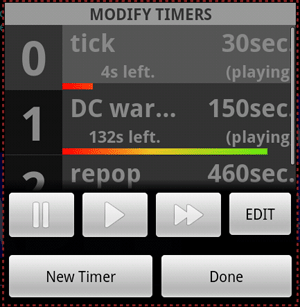
The timer editor dialog can be used to edit the properties and set up what actions are executed when the timer expires.
- Name: A short description/function name. String value.
- Seconds: The number of seconds to count down. Integer value.
- Repeat: Will this timer repeat when it expires. On/Off.
- Execute Actions: The actions that will be executed when the timer expires. May be a Notification, Toast Message or a command sent to the server. More details about the actions can be seen on the Triggers page. Triggers and timers can use all the same response actions.
Operating Timers
From the Menu Dialogue
To operate a timer, it must first be selected in the list. The 0 timer is selected by default when the dialog is launched. With the timer selected, the play, pause, reset and edit controls may be used to operate the timer.
From Buttons
Operating timers from buttons requires using the ".timer" special command. Details on the Special Commands Page.
Examples
Tick timer
- The mud I play can be configured to send some specific text each time the tick happens (roughly 30 seconds). So I set up a new timer (will have an index of 0) with the name "tick" for "30" seconds with repeat off and whatever responders you wish (I use none because my goal is to execute step 3).
- With a trigger that has the pattern "^--> TICK <-- \(.+\($" I can match the tick text sent from the server. This trigger executes an "ack with" responder with the response ".timer reset 0 silent,.timer play 0 silent" This resets and plays the timer when the tick comes (with no messages).
- A button on desired button set that has the primary command ".timer info 0". When this button is pressed, I see a toast message with the message "Timer 0: 10 seconds left." or whatever the countdown is, and a prediction about when the next tick is coming. And if the timer expires, it will read "Timer 0 not running." And the next tick will be coming real soon, or I have been disconnected.
DisconnectOmeter
- Use a slightly longer timer, say 150 seconds, no repeat and a notification response with the "super long buzz" option.
- Use the same tick trigger from the tick timer example to reset the timer. So now ever tick will start the countdown over.
- If the timer ever expires, it means you have missed 5 ticks, and the super long buzz notification will alert you.